NgOptimizedImage in Angular
June 16, 2023
On this page we will learn using NgOptimizedImage directive introduced in Angular 15.
1. Angular
NgOptimizedImage helps to adopt performance best practices to load images.
2. The LCP (Largest Contentfull Paint) images are prioritised by setting
fetchpriority automatically on img tag, loading other images lazily by default, asserting corresponding preconnect link tag in document head, automatically generating srcset attribute and generating preload hint if app is using SSR.
3. The
NgOptimizedImage can use CDN URLs to optimize images.
4. It enforces to use width and height to prevent layout shift and also warns for incorrect values.
5. The
NgOptimizedImage is imported from ‘@angular/common’.
import { NgOptimizedImage } from '@angular/common';
NgOptimizedImage is a standalone directive, so components should import it directly.
6. To enable
NgOptimizedImage for our images, use ngSrc, width and height attributes with img tag. We can optionally set a loader to optimize image loading.
Now we will discuss using
NgOptimizedImage in our Angular application with examples. To run code, we are using Chrome browser.
1. Using NgOptimizedImage
Find the simple code to useNgOptimizedImage. Use ngSrc, width and height attributes with img tag.
main.ts
import { bootstrapApplication } from '@angular/platform-browser';
import { Component } from "@angular/core";
import { NgOptimizedImage } from '@angular/common';
@Component({
selector: 'app-root',
standalone: true,
imports: [
NgOptimizedImage
],
template: `
<img ngSrc="assets/images/angular.png" width="283" height="300">
`
})
export class AppComponent {
}
bootstrapApplication(AppComponent);
width and height attributes are not used. Angular also warns if correct values of width and height are not used.
Now find the output in DOM.
<img ngsrc="assets/images/angular.png" width="283" height="300" ng-reflect-ng-src="assets/images/angular.png" ng-reflect-width="283" ng-reflect-height="300" loading="lazy" fetchpriority="auto" ng-img="true" src="assets/images/angular.png”>
2. Using priority Attribute
Use priority attribute for LCP image to prioritise its loading. The priority attribute applies
1. fetchpriority=high
2. loading=eager
3. automatically generates a preload link element if rendering on the server.
Find the template code snippet.
<img ngSrc="assets/images/angular.png" width="283" height="300" priority>
<img ngsrc="assets/images/angular.png" width="283" height="300" priority="" ng-reflect-ng-src="assets/images/angular.png" ng-reflect-width="283" ng-reflect-height="300" ng-reflect-priority="" loading="eager" fetchpriority="high" ng-img="true" src="assets/images/angular.png”>
priority attribute is not used.
3. Using fill Attribute
Angular provides fill attribute to fill the containing element with image. The fill attribute is useful for background image. In case of fill attribute, using width and height attributes are not needed.
<img ngSrc="assets/images/background.png" fill>
object-fit CSS property.
4. Image Loader
Angular supports three types of loader.1. Generic loader : The URL returned by the generic loader will always match the value of src. This is the default behavior.
2. Loaders for third-party image services : The URL returned by the this loader will follow API conventions used by that particular image service.
3. Custom loaders : A custom loader's behavior is defined by its developer.
Find the loaders for third-party image services supported by Angular.
1. provideCloudflareLoader : For Cloudflare Image Resizing.
2. provideCloudinaryLoader : For Cloudinary image service.
3. provideImageKitLoader : For ImageKit image service.
4. provideImgixLoader : For Imgix image service.
The loader for third-party image services needs only base URL of images.
providers: [
provideImgixLoader('http://localhost:4200/assets/images/')
]
provideImgixLoader.
main.ts
import { bootstrapApplication } from '@angular/platform-browser';
import { Component } from "@angular/core";
import { NgOptimizedImage, provideImgixLoader } from '@angular/common';
@Component({
selector: 'app-root',
standalone: true,
imports: [
NgOptimizedImage
],
providers: [
provideImgixLoader('http://localhost:4200/assets/images/'),
],
template: `
<h2>Angular</h2>
<img ngSrc="angular.png" width="283" height="300">
<h2>Java</h2>
<img ngSrc="java.png" width="400" height="400">
<h2>Spring</h2>
<img ngSrc="spring.png" width="224" height="225">
`
})
export class AppComponent {
}
bootstrapApplication(AppComponent);
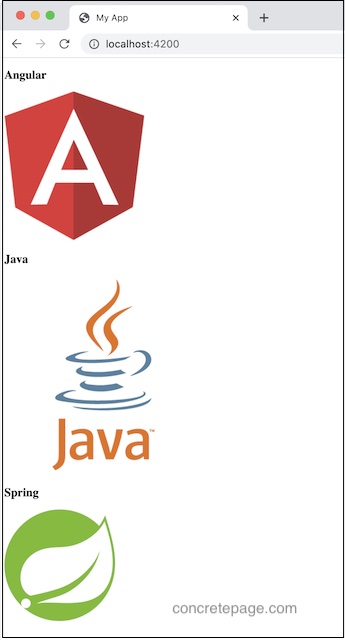
5. Improve Loading Performance
1. We can add preconnect resource hint for our image origin in the<head> of the document to load LCP image as early as possible.
<link rel="preconnect" href="https://my.cdn.origin" />
srcset attribute to ensure that the browser requests an image at the right size for our user's viewport.
3. If image is of fixed size, then there is no need to set a sizes attribute. A srcset can be generated automatically from the image's width and height attributes with no further input required.
4. If our image should be responsive, then we will need to define a sizes attribute to generate the srcset.
5. To disable srcset generation for single image, use
disableOptimizedSrcset attribute.
<img ngSrc="angular.png" width="283" height="300" disableOptimizedSrcset>
loading=lazy for all images that are not marked priority. We can disable this behaviour by setting loading="eager".
<img ngSrc="angular.png" width="283" height="300" loading="eager">


