Angular Material Radio Button
September 10, 2018
This page will walk through Angular Material radio button example. To work with Angular Material radio button we need to import MatRadioModule in application module. Angular provides MatRadioGroup to group radio buttons. The selector of MatRadioGroup is mat-radio-group. Radio button is created using MatRadioButton and its selector is mat-radio-button. MatRadioButton creates radio button enhanced with Material design styling and animations. A mat-radio-group may contain one or more than one mat-radio-button. The name provided to mat-radio-group is used by all radio buttons inside that group. MatRadioChange is emitted by change event of MatRadioButton and MatRadioGroup. MatRadioChange is used to fetch selected radio button.
On this page we will discuss properties of
MatRadioGroup and MatRadioButton and their uses, perform radio button validation and will create reactive and template-driven form using Angular Material radio buttons.
Contents
- 1. Technologies Used
- 2. Import MatRadioModule
- 3. Using MatRadioGroup
- 4. Using MatRadioButton
- 5. Using MatRadioChange
- 6. Validation
- 7. Create <mat-radio-button> dynamically using ngFor
- 8. Reactive Form Example using Radio Buttons
- 9. Template-Driven Form Example using Radio Buttons
- 10. Run Application
- 11. References
- 12. Download Source Code
1. Technologies Used
Find the technologies being used in our example.1. Angular 6.1.0
2. Angular CLI 6.1.3
3. Angular Material 6.4.7
4. TypeScript 2.7.2
5. Node.js 10.3.0
6. NPM 6.1.0
2. Import MatRadioModule
To work with Angular Material radio button we need to importMatRadioModule in application module.
import { MatRadioModule } from '@angular/material/radio';
@NgModule({
imports: [
------
MatRadioModule
],
------
})
export class AppModule { }
3. Using MatRadioGroup
MatRadioGroup is a group of radio buttons. The selector of MatRadioGroup is mat-radio-group. Radio button is created using MatRadioButton and its selector is mat-radio-button. A mat-radio-group may contain one or more than one mat-radio-button. Find the sample example.
<mat-radio-group> <mat-radio-button value="m">Male</mat-radio-button> <mat-radio-button value="f">Female</mat-radio-button> </mat-radio-group>
MatRadioGroup provides properties such as disabled, labelPosition, name, required, selected, value and change. We will discuss here some of them.
3.1. disabled
disabled is used to make a mat-radio-group disabled. It is declared in MatRadioGroup as following.
@Input() disabled: Boolean
disabled with mat-radio-group in HTML template.
<mat-radio-group disabled> <mat-radio-button value="m">Male</mat-radio-button> <mat-radio-button value="f">Female</mat-radio-button> </mat-radio-group>
isDisabled= true;
<mat-radio-group [disabled]="isDisabled"> ------ </mat-radio-group>
3.2. labelPosition
labelPosition decides if labels should appear before or after the radio buttons. It is declared in MatRadioGroup as following.
@Input() labelPosition: 'before' | 'after'
labelPosition with mat-radio-group in HTML template.
<mat-radio-group labelPosition="before"> <mat-radio-button value="m">Male</mat-radio-button> <mat-radio-button value="f">Female</mat-radio-button> </mat-radio-group>
labelPosition="before" with mat-radio-group will cause to appear label before radio button for all radio buttons inside mat-radio-group.
3.3. name
name is the name of radio button group. This name is used by all radio buttons inside this group. It is declared in MatRadioGroup as following.
@Input() name: string
name with mat-radio-group in HTML template.
<mat-radio-group name="gender"> <mat-radio-button value="m">Male</mat-radio-button> <mat-radio-button value="f">Female</mat-radio-button> </mat-radio-group>
3.4. required
required is used with radio group for required validation. It is declared in MatRadioGroup as following.
@Input() required: Boolean
required with mat-radio-group in HTML template.
<mat-radio-group name="gender" ngModel required #gender="ngModel">
<mat-radio-button value="m">Male</mat-radio-button>
<mat-radio-button value="f">Female</mat-radio-button>
</mat-radio-group>
<br/>{{gender.valid}}
<br/>{{gender.value}}
3.5. change
change event emits MatRadioChange when a group value changes by user interaction. It is declared in MatRadioGroup as following.
@Output() change: EventEmitter<MatRadioChange>
change event.
<mat-radio-group (change)="onChange($event)" name="gender"> <mat-radio-button value="m">Male</mat-radio-button> <mat-radio-button value="f">Female</mat-radio-button> </mat-radio-group>
onChange(mrChange: MatRadioChange) {
console.log(mrChange.value);
let mrButton: MatRadioButton = mrChange.source;
console.log(mrButton.name);
console.log(mrButton.checked);
console.log(mrButton.inputId);
}
value and source are the properties of MatRadioChange.
4. Using MatRadioButton
MatRadioButton creates radio button enhanced with Material design styling and animations. The selector of MatRadioButton is mat-radio-button that works same as <input type="radio">. All radio buttons with same name creates a set and we can select only one of them. To make a group of radio buttons, all mat-radio-button are placed inside mat-radio-group. MatRadioButton provides properties such as ariaDescribedby, ariaLabel, ariaLabelledby, checked, color, disableRipple, disabled, id, labelPosition, name, required, value, change, inputId, radioGroup. We will discuss here some of them.
4.1. checked
Usingchecked with mat-radio-button, we make a radio button checked by default. It is declared in MatRadioButton as following.
@Input() checked: Boolean
checked with mat-radio-button in HTML template.
<mat-radio-group (change)="onSelectionChange()"> <mat-radio-button value="m" checked>Male</mat-radio-button> <mat-radio-button value="f" #female>Female</mat-radio-button> </mat-radio-group>
Male radio button will be checked by default.
Using
checked property in TS file, we can know if a radio button is in checked state or not.
@ViewChild('female')
femaleRB: MatRadioButton;
onSelectionChange() {
console.log(this.femaleRB.checked);
}
Female radio button, we will get true value.
4.2. color
color assigns theme color palette for the component. It is declared in MatRadioButton as following.
@Input() color: ThemePalette
color with mat-radio-button in HTML template.
<mat-radio-group> <mat-radio-button value="1" color="primary">Email</mat-radio-button> <mat-radio-button value="2" color="accent">Mobile</mat-radio-button> <mat-radio-button value="3" color="warn">Both</mat-radio-button> </mat-radio-group>
deeppurple-amber.css pre-built theme in styles.css file.
4.3. disableRipple
disableRipple is used to disable ripples. We see ripples while clicking on radio buttons. It is declared in MatRadioButton as following.
@Input() disableRipple: Boolean
disableRipple with mat-radio-button in HTML template.
<mat-radio-button value="f" disableRipple>Female</mat-radio-button>
disableRipple to enable/disable ripples dynamically.
<mat-radio-button value="f" [disableRipple]="true">Female</mat-radio-button>
4.4. disabled
disabled is used to disable the radio button. It is declared in MatRadioButton as following.
@Input() disabled: Boolean
disabled with mat-radio-button in HTML template.
<mat-radio-button value="f" disabled>Female</mat-radio-button>
disabled to enable/disable radio button dynamically.
<mat-radio-button value="f" [disabled]="true">Female</mat-radio-button>
4.5. id
id is used to assign a unique id for radio button. It is declared in MatRadioButton as following.
@Input() id: string
id with mat-radio-button in HTML template.
<mat-radio-button value="f" id="femGenId">Female</mat-radio-button>
4.6. labelPosition
labelPosition defines whether label should appear before or after the radio button. Default value is after. It is declared in MatRadioButton as following.
@Input() labelPosition: 'before' | 'after'
labelPosition with mat-radio-button in HTML template.
<mat-radio-group> <mat-radio-button value="m" labelPosition="before">Male</mat-radio-button> <mat-radio-button value="f" labelPosition="before">Female</mat-radio-button> </mat-radio-group>
4.7. name
name is analog to HTML name attribute. It is used to group radio buttons for unique selection. It is declared in MatRadioButton as following.
@Input() name: string
name with mat-radio-button in HTML template.
<mat-radio-group> <mat-radio-button name="gender" value="m" labelPosition="before">Male</mat-radio-button> <mat-radio-button name="gender" value="f" labelPosition="before">Female</mat-radio-button> </mat-radio-group>
4.8. value
value defines the value of radio button. It is declared in MatRadioButton as following.
@Input() value: any
value with mat-radio-button in HTML template.
<mat-radio-group name="gender" ngModel #gender="ngModel">
<mat-radio-button value="m">Male</mat-radio-button>
<mat-radio-button value="f">Female</mat-radio-button>
</mat-radio-group>
<br/>{{gender.value}}
Male radio button, we will get value as m and for Female, value will be f.
4.9. change
change event emits MatRadioChange when the checked state of the radio button changes by user interaction. It is declared in MatRadioButton as following.
@Output() change: EventEmitter<MatRadioChange>
change is used with radio button as following.
<mat-radio-button value="f" (change)="onChange($event)">Female</mat-radio-button>
onChange(mrChange: MatRadioChange) {
console.log(mrChange.value);
let mrButton: MatRadioButton = mrChange.source;
console.log(mrButton.name);
console.log(mrButton.checked);
console.log(mrButton.inputId);
console.log(mrButton.radioGroup.name);
}
inputId and radioGroup are the properties of MatRadioButton. inputId gives the id of native input element inside <mat-radio-button> and radioGroup gives parent radio group if present.
4.10. focus()
focus() method of MatRadioButton focuses the radio button. Suppose we have following radio buttons.
<mat-radio-group> <mat-radio-button value="1" #email>Email</mat-radio-button> <mat-radio-button value="2">Mobile</mat-radio-button> </mat-radio-group> <br/> <button mat-raised-button (click)="focusOnEmailRB()">Focus on Email</button>
focus() method as following.
@ViewChild('email')
emailRB: MatRadioButton;
focusOnEmailRB() {
this.emailRB.focus();
}
5. Using MatRadioChange
MatRadioChange is emitted by change event of MatRadioButton and MatRadioGroup. MatRadioChange has following properties.
source: This is the object of
MatRadioButton emitted by change event.
value: This is the value of
MatRadioButton.
Here we will provide sample example of
MatRadioChange with change event of MatRadioGroup. First find the HTML template using change event.
<mat-radio-group (change)="onChange($event)" name="gender"> <mat-radio-button value="m">Male</mat-radio-button> <mat-radio-button value="f">Female</mat-radio-button> </mat-radio-group>
MatRadioChange.
onChange(mrChange: MatRadioChange) {
console.log(mrChange.value);
let mrButton: MatRadioButton = mrChange.source;
console.log(mrButton.name);
console.log(mrButton.checked);
console.log(mrButton.inputId);
}
6. Validation
We can validate radio button for required validation usingValidators.required with FormControl and using required property of MatRadioGroup. Find the sample code.
a. Using Validators.required with FormControl
Create a
FormControl object in TS file.
notificationTypeFC= new FormControl('', Validators.required);
<mat-radio-group [formControl]="notificationTypeFC">
<mat-radio-button value="1">Email</mat-radio-button>
<mat-radio-button value="2">Mobile</mat-radio-button>
<mat-radio-button value="3">Both</mat-radio-button>
</mat-radio-group>
<div *ngIf="notificationTypeFC.hasError('required')" class="error">
Notification Type is required.
</div>
<mat-radio-group name="gender" ngModel required #gender="ngModel">
<mat-radio-button value="m">Male</mat-radio-button>
<mat-radio-button value="f">Female</mat-radio-button>
</mat-radio-group>
<div *ngIf="gender.hasError('required')" class="error">
Gender selection is required.
</div>
7. Create <mat-radio-button> dynamically using ngFor
To create radio buttons dynamically we can usengFor. Suppose we have an array in TS file as following.
languages: Language[] = [
{id: 'H', name: 'Hindi'},
{id: 'E', name: 'English'}
];
ngFor.
<mat-radio-group formControlName="language" class="person-radio-group">
<mat-radio-button class="person-radio-button" *ngFor="let lang of languages" [value]="lang.id">
{{lang.name}}
</mat-radio-button>
</mat-radio-group>
8. Reactive Form Example using Radio Buttons
Find the complete code to create radio buttons using reactive form.reactive-form.component.html
<mat-radio-group (change)="onChange($event)" name="gender">
<mat-radio-button value="m">Male</mat-radio-button>
<mat-radio-button value="f">Female</mat-radio-button>
</mat-radio-group>
<br/><br/>
<mat-radio-group>
<mat-radio-button value="1" #email>Email</mat-radio-button>
<mat-radio-button value="2">Mobile</mat-radio-button>
</mat-radio-group>
<br/>
<button mat-raised-button (click)="focusOnEmailRB()">Focus on Email</button>
<h3>Person Reactive Form</h3>
<form [formGroup]="personForm" (ngSubmit)="onFormSubmit()" #psForm="ngForm">
<div>
<mat-form-field>
<input matInput placeholder="Name" formControlName="name">
<mat-error *ngIf="name.hasError('required')">
Name is required.
</mat-error>
</mat-form-field>
</div>
<div>
Notification Type *:
<mat-radio-group formControlName="notificationType">
<mat-radio-button value="1" color="primary" class="person-radio-button">Email</mat-radio-button>
<mat-radio-button value="2" color="accent" class="person-radio-button">Mobile</mat-radio-button>
<mat-radio-button value="3" color="warn" class="person-radio-button">Both</mat-radio-button>
</mat-radio-group>
<div *ngIf="notificationType.hasError('required') && psForm.submitted" class="error">
Notification Type is required.
</div>
</div>
<div>
Language:
<mat-radio-group formControlName="language" class="person-radio-group">
<mat-radio-button class="person-radio-button" *ngFor="let lang of languages" [value]="lang.id">
{{lang.name}}
</mat-radio-button>
</mat-radio-group>
</div>
<div>
<button mat-raised-button>Submit</button>
</div>
</form>
import { Component, OnInit, ViewChild } from '@angular/core';
import { Validators, FormBuilder } from '@angular/forms';
import { MatRadioButton, MatRadioChange } from '@angular/material/radio';
import { PersonService } from './person.service';
import { Language } from './person';
@Component({
selector: 'app-reactive',
templateUrl: './reactive-form.component.html'
})
export class ReactiveFormComponent implements OnInit {
constructor(private formBuilder: FormBuilder,
private personService: PersonService) {}
onChange(mrChange: MatRadioChange) {
console.log(mrChange.value);
let mrButton: MatRadioButton = mrChange.source;
console.log(mrButton.name);
console.log(mrButton.checked);
console.log(mrButton.inputId);
}
@ViewChild('email')
emailRB: MatRadioButton;
focusOnEmailRB() {
this.emailRB.focus();
}
languages: Language[];
ngOnInit() {
this.languages = this.personService.getLanguages();
}
//Create a form
personForm = this.formBuilder.group({
name: ['', Validators.required],
notificationType: ['', Validators.required],
language: ''
});
onFormSubmit() {
this.personService.savePerson(this.personForm.value);
}
get name() {
return this.personForm.get('name');
}
get notificationType() {
return this.personForm.get('notificationType');
}
}
export interface Person {
name: string;
notificationType: string;
language: Language;
}
export interface Language {
id: string;
name: string;
}
import { Injectable } from '@angular/core';
import { Person, Language } from './person';
const LANGUAGES: Language[] = [
{id: 'H', name: 'Hindi'},
{id: 'E', name: 'English'},
{id: 'M', name: 'Marathi'},
{id: 'T', name: 'Tamil'}
];
@Injectable({
providedIn: 'root'
})
export class PersonService {
getLanguages() {
return LANGUAGES;
}
savePerson(person: Person) {
console.log(person);
}
}
9. Template-Driven Form Example using Radio Buttons
Find the complete code to create radio buttons using template-driven form.template-driven-form.component.html
<h3>Person Template-Driven Form</h3>
<form #personForm="ngForm" (ngSubmit)="onFormSubmit(personForm)">
<div>
<mat-form-field>
<input matInput placeholder="Name" name="name" required ngModel #name="ngModel">
<mat-error *ngIf="name.hasError('required')">
Name is required.
</mat-error>
</mat-form-field>
</div>
<div>
Notification Type *:
<mat-radio-group name="notificationType" ngModel required #notificationType="ngModel">
<mat-radio-button value="1" color="primary" class="person-radio-button">Email</mat-radio-button>
<mat-radio-button value="2" color="accent" class="person-radio-button">Mobile</mat-radio-button>
<mat-radio-button value="3" color="warn" class="person-radio-button">Both</mat-radio-button>
</mat-radio-group>
<div *ngIf="notificationType.hasError('required') && personForm.submitted" class="error">
Notification Type is required.
</div>
</div>
<div>
Language:
<mat-radio-group name="language" ngModel class="person-radio-group">
<mat-radio-button class="person-radio-button" *ngFor="let lang of languages" [value]="lang.id">
{{lang.name}}
</mat-radio-button>
</mat-radio-group>
</div>
<div>
<button mat-raised-button>Submit</button>
</div>
</form>
import { Component, OnInit } from '@angular/core';
import { PersonService } from './person.service';
import { Language } from './person';
@Component({
selector: 'app-template-driven',
templateUrl: './template-driven-form.component.html'
})
export class TemplateDrivenFormComponent implements OnInit {
languages: Language[];
constructor(private personService: PersonService) {}
ngOnInit() {
this.languages = this.personService.getLanguages();
}
onFormSubmit(form) {
this.personService.savePerson(form.value);
}
}
import { Component } from '@angular/core';
@Component({
selector: 'app-root',
template: `
<app-reactive></app-reactive>
<app-template-driven></app-template-driven>
`
})
export class AppComponent {
}
import { BrowserModule } from '@angular/platform-browser';
import { BrowserAnimationsModule } from '@angular/platform-browser/animations';
import { NgModule } from '@angular/core';
import { FormsModule, ReactiveFormsModule } from '@angular/forms';
import { MatFormFieldModule } from '@angular/material/form-field';
import { MatInputModule } from '@angular/material/input';
import { MatButtonModule } from '@angular/material/button';
import { MatRadioModule } from '@angular/material/radio';
import { AppComponent } from './app.component';
import { ReactiveFormComponent } from './reactive-form.component';
import { TemplateDrivenFormComponent } from './template-driven-form.component';
@NgModule({
declarations: [
AppComponent,
ReactiveFormComponent,
TemplateDrivenFormComponent
],
imports: [
BrowserModule,
BrowserAnimationsModule,
FormsModule,
ReactiveFormsModule,
MatFormFieldModule,
MatInputModule,
MatButtonModule,
MatRadioModule
],
providers: [
],
bootstrap: [AppComponent]
})
export class AppModule { }
@import '~@angular/material/prebuilt-themes/deeppurple-amber.css';
.person-radio-group {
display: inline-flex;
flex-direction: column;
}
.person-radio-button {
margin: 6px;
}
.error {
color: red;
}
10. Run Application
To run the application, find the steps.1. Install Angular CLI using link.
2. Install Angular Material using link.
3. Download source code using download link given below on this page.
4. Use downloaded src in your Angular CLI application.
5. Run ng serve using command prompt.
6. Access the URL http://localhost:4200
Find the print screen of the output.
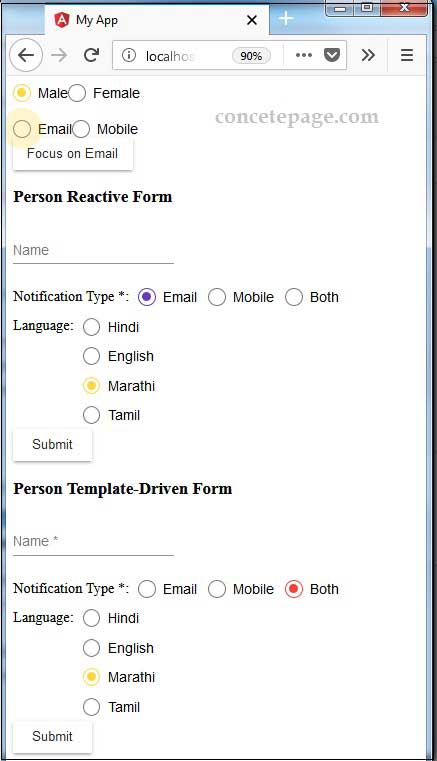
11. References
API reference for Angular Material radioAngular Tutorials


