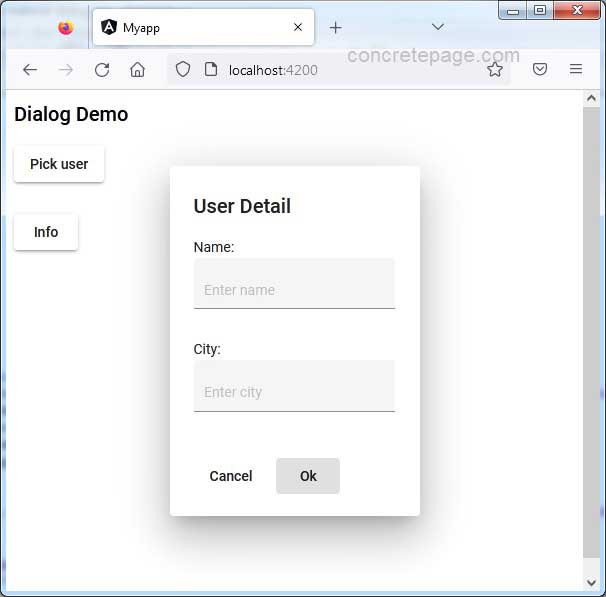Angular Material Dialog Example
November 13, 2022
On this page we will learn to use Material Dialog in Angular Material application.
1. Material Dialog is created using a
Component or <ng-template> with mat-dialog-title, mat-dialog-content, mat-dialog-actions and mat-dialog-close directives.
2. The
MatDialog service is used to open the dialog.
3. The
MatDialogConfig class is the configuration for opening the dialog. The configurations can be height, width, position etc.
4. The
MatDialogRef is the reference to a dialog opened via the MatDialog service.
5. To use Material Dialog, we need to import following module in our application module.
import { MatDialogModule } from '@angular/material/dialog';
MAT_DIALOG_DATA, MAT_DIALOG_DEFAULT_OPTIONS and MAT_DIALOG_SCROLL_STRATEGY.
Contents
1. Technologies Used
Find the technologies being used in our example.1. Angular 13.1.0
2. Angular Material 13.3.9
3. Node.js 12.20.0
4. NPM 8.2.0
2. Creating Dialog using Component
Here we will create a dialog using component.
1. The Dialog HTML template code is created using following attributes.
mat-dialog-title : Applied to h1, h2 for heading.
mat-dialog-content : Scrollable content for dialog.
mat-dialog-actions : Container for action buttons at the bottom of the dialog.
mat-dialog-close : Used with
<button> to close the current dialog.
<div mat-dialog-content>
<p>Name:
<mat-form-field appearance="fill">
<input matInput [(ngModel)]="data.name" placeholder="Enter name">
</mat-form-field>
</p>
<p>City:
<mat-form-field appearance="fill">
<input matInput [(ngModel)]="data.city" placeholder="Enter city">
</mat-form-field>
</p>
</div>
<div mat-dialog-actions>
<button mat-button (click)="onCancelUserDialog()">Cancel</button>
<button mat-button [mat-dialog-close]="data" cdkFocusInitial>Ok</button>
</div>
2. To access data in the Dialog sent from opener component, we need to use
MAT_DIALOG_DATA injection token.
Find the .ts code.
constructor(
public dialogRef: MatDialogRef<UserDialogComponent>,
@Inject(MAT_DIALOG_DATA) public data: User,
) { }
onCancelUserDialog(): void {
this.dialogRef.close();
}
3. Dialog Opener Component
To open a Dialog, Material providesMatDialog service.
1. MatDialog.open : The
MatDialog service is used to open dialog. Its methods are open, getDialogById and closeAll.
Find the
MatDialog.open Angular doc.
MatDialog.open
arg1 : ComponentType<T> | TemplateRef<T>
arg2?: MatDialogConfig<D>
Returns:
MatDialogRef<T, R>
The first argument of
MatDialog.open is either a Component or a TemplateRef.
Second argument is the instance of
MatDialogConfig class.
2. MatDialogConfig : It is the configuration for opening the dialog. Find some of its properties.
data : Data being injected into the child component.
hasBackdrop : Whether the dialog has a backdrop.
height : Height of the dialog.
width : Width of the dialog.
position : The
DialogPosition to override position.
autofocus : Where the dialog should focus on open.
Find the .ts code snippet.
constructor(public dialog: MatDialog) { }
openUserDialog() {
this.dialogRef = this.dialog.open(UserDialogComponent,
{ data: this.user, height: '350px', width: '250px' });
this.dialogRef.afterClosed().subscribe((result: User) => {
console.log('The User dialog was closed.');
console.log(result?.name + ' - ' + result?.city);
});
}
Observable retuned by MatDialogRef.afterClosed()
Now find the HTML template code used in our demo.
<button mat-raised-button (click)="openUserDialog()">Pick user</button>
MatDialogConfig class.
enterAnimationDuration : Duration of the enter animation.
exitAnimationDuration : Duration of the exit animation.
4. Creating Dialog using <ng-template>
1. In the Dialog opener component, we can create the Dialog using <ng-template>.
<ng-template let-data #myInfoDialog>
<h2 mat-dialog-title>Information</h2>
<div mat-dialog-content>
{{data}}
</div>
<div mat-dialog-actions>
<button mat-button mat-dialog-close>Close</button>
</div>
</ng-template>
@ViewChild decorator.
2. Use
MatDialog.open method to open the Dialog and pass the instance of TemplateRef .
@ViewChild('myInfoDialog') infoDialog = {} as TemplateRef<string>;
myInfo = "Namaste to the world!";
openInfoDialog() {
this.dialogRef = this.dialog.open(this.infoDialog,
{ data: this.myInfo, height: '200px', width: '250px' });
this.dialogRef.afterClosed().subscribe(() => {
console.log('The Info dialog was closed.');
});
}
5. Setting Configurations Globally
The Dialog configurations can be set globally by usingMAT_DIALOG_DEFAULT_OPTIONS constant.
providers: [
{provide: MAT_DIALOG_DEFAULT_OPTIONS,
useValue: { height: '200px', width: '250px', autoFocus: true }}
]
6. Complete Example
A. Dialog using Componentuser-dialog.component.html
<h2 mat-dialog-title>User Detail</h2>
<div mat-dialog-content>
<p>Name:
<mat-form-field appearance="fill">
<input matInput [(ngModel)]="data.name" placeholder="Enter name">
</mat-form-field>
</p>
<p>City:
<mat-form-field appearance="fill">
<input matInput [(ngModel)]="data.city" placeholder="Enter city">
</mat-form-field>
</p>
</div>
<div mat-dialog-actions>
<button mat-button (click)="onCancelUserDialog()">Cancel</button>
<button mat-button [mat-dialog-close]="data" cdkFocusInitial>Ok</button>
</div>
import { Component, Inject } from '@angular/core';
import { MatDialogRef, MAT_DIALOG_DATA } from '@angular/material/dialog';
import { User } from './user';
@Component({
templateUrl: './user-dialog.component.html',
})
export class UserDialogComponent {
constructor(
public dialogRef: MatDialogRef<UserDialogComponent>,
@Inject(MAT_DIALOG_DATA) public data: User,
) { }
onCancelUserDialog(): void {
this.dialogRef.close();
}
}
example-dialog.component.html
<h2>Dialog Demo</h2>
<p>
<button mat-raised-button (click)="openUserDialog()">Pick user</button>
<br /> {{user.name}}
<br /> {{user.city}}
</p>
<p>
<button mat-raised-button (click)="openInfoDialog()">Info</button>
</p>
<ng-template let-data #myInfoDialog>
<h2 mat-dialog-title>Information</h2>
<div mat-dialog-content>
{{data}}
</div>
<div mat-dialog-actions>
<button mat-button mat-dialog-close>Close</button>
</div>
</ng-template>
import { Component, TemplateRef, ViewChild } from '@angular/core';
import { MatDialog } from '@angular/material/dialog';
import { UserDialogComponent } from './user-dialog.component';
import { User } from './user';
@Component({
selector: 'example-dialog',
templateUrl: './example-dialog.component.html',
})
export class ExampleDialogComponent {
user = { name: '', city: '' };
dialogRef: any;
constructor(public dialog: MatDialog) { }
// Opening Dialog created by Component
openUserDialog() {
this.dialogRef = this.dialog.open(UserDialogComponent,
{ data: this.user, height: '350px', width: '250px', autoFocus: true });
this.dialogRef.afterClosed().subscribe((result: User) => {
console.log('The User dialog was closed.');
console.log(result?.name + ' - ' + result?.city);
});
}
// Opening Dialog created by ng-template
@ViewChild('myInfoDialog') infoDialog = {} as TemplateRef<string>;
myInfo = "Namaste to the world!";
openInfoDialog() {
this.dialogRef = this.dialog.open(this.infoDialog, { data: this.myInfo });
this.dialogRef.afterClosed().subscribe(() => {
console.log('The Info dialog was closed.');
});
}
}
export interface User {
name: string;
city: string;
}
import { Component } from '@angular/core';
@Component({
selector: 'app-root',
template: `<example-dialog></example-dialog>`
})
export class AppComponent {
}
import { BrowserModule } from '@angular/platform-browser';
import { NgModule } from '@angular/core';
import { BrowserAnimationsModule } from '@angular/platform-browser/animations';
import { FormsModule } from '@angular/forms';
import { ReactiveFormsModule } from '@angular/forms';
import { MatFormFieldModule } from '@angular/material/form-field';
import { MatButtonModule } from '@angular/material/button';
import { MatInputModule } from '@angular/material/input';
import { MatDialogModule, MAT_DIALOG_DEFAULT_OPTIONS } from '@angular/material/dialog';
import { AppComponent } from './app.component';
import { ExampleDialogComponent } from './example-dialog.component';
import { UserDialogComponent } from './user-dialog.component';
@NgModule({
declarations: [
AppComponent,
ExampleDialogComponent,
UserDialogComponent
],
imports: [
BrowserModule,
BrowserAnimationsModule,
FormsModule,
ReactiveFormsModule,
MatFormFieldModule,
MatButtonModule,
MatInputModule,
MatDialogModule
],
providers: [
{provide: MAT_DIALOG_DEFAULT_OPTIONS,
useValue: { height: '200px', width: '250px', autoFocus: true }}
],
bootstrap: [AppComponent]
})
export class AppModule { }
7. Run Application
To run the application, find the steps.1. Install Angular CLI using link.
2. Install Angular Material using link.
3. Download source code using download link given below on this page.
4. Use downloaded src in your Angular CLI application.
5. Run ng serve using command prompt.
6. Access the URL http://localhost:4200
Find the print screen of the output.