Android Bottom Navigation Bar Example
August 01, 2023
On this page we will learn to create bottom navigation bar in our Android application.
1. To create a bottom navigation bar, we use material
BottomNavigationView that represents a standard bottom navigation bar for application.
2. We will use
NavHostFragment that will provide an area within our layout for self-contained navigation to occur.
3. We will create a menu XML that will contain all items of navigation bar. Each item will have an icon and text.
4. We will create a navigation graph XML to associate fragment with respective layout.
5. In our demo application, for the click of menu items we have a layout that contains a
TextView.
Here we will create a demo application for bottom navigation bar with 4 menu items. Find the print screen of the output.
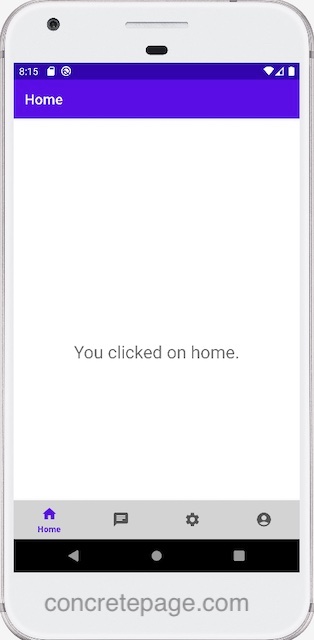
Contents
1. Creating Main Activity
Find the xml for main activity.res/layout/activity_main.xml
<?xml version="1.0" encoding="utf-8"?>
<androidx.constraintlayout.widget.ConstraintLayout xmlns:android="http://schemas.android.com/apk/res/android"
xmlns:app="http://schemas.android.com/apk/res-auto"
android:layout_width="match_parent"
android:layout_height="match_parent"
android:paddingTop="?attr/actionBarSize">
<com.google.android.material.bottomnavigation.BottomNavigationView
android:id="@+id/bottom_nav_view"
android:layout_width="0dp"
android:layout_height="wrap_content"
android:layout_marginStart="0dp"
android:layout_marginEnd="0dp"
android:background="@color/gray"
app:layout_constraintBottom_toBottomOf="parent"
app:layout_constraintLeft_toLeftOf="parent"
app:layout_constraintRight_toRightOf="parent"
app:menu="@menu/bottom_nav_menu" />
<fragment
android:id="@+id/nav_host_fragment"
android:name="androidx.navigation.fragment.NavHostFragment"
android:layout_width="match_parent"
android:layout_height="match_parent"
app:defaultNavHost="true"
app:layout_constraintBottom_toTopOf="@id/bottom_nav_view"
app:layout_constraintLeft_toLeftOf="parent"
app:layout_constraintRight_toRightOf="parent"
app:layout_constraintTop_toTopOf="parent"
app:navGraph="@navigation/app_navigation" />
</androidx.constraintlayout.widget.ConstraintLayout>
BottomNavigationView and a fragment element of NavHostFragment type within ConstraintLayout element.
2. A
ConstraintLayout helps us to position and size widgets in a flexible way. The BottomNavigationView is a material design bottom navigation that represents a standard bottom navigation bar for application.
3. We attach a menu to
BottomNavigationView.
app:menu="@menu/bottom_nav_menu"
BottomNavigationView is attached to the fragment.
app:layout_constraintBottom_toTopOf="@id/bottom_nav_view"
NavHostFragment class.
android:name="androidx.navigation.fragment.NavHostFragment"
app:navGraph="@navigation/app_navigation"
MainActivity.java
package com.cp.app;
import android.os.Bundle;
import androidx.appcompat.app.AppCompatActivity;
import androidx.navigation.NavController;
import androidx.navigation.Navigation;
import androidx.navigation.ui.AppBarConfiguration;
import androidx.navigation.ui.NavigationUI;
import com.cp.app.databinding.ActivityMainBinding;
public class MainActivity extends AppCompatActivity {
private ActivityMainBinding binding;
@Override
protected void onCreate(Bundle savedInstanceState) {
super.onCreate(savedInstanceState);
binding = ActivityMainBinding.inflate(getLayoutInflater());
setContentView(binding.getRoot());
AppBarConfiguration appBarConfiguration = new AppBarConfiguration.Builder(
R.id.navigation_home, R.id.navigation_chat, R.id.navigation_settings, R.id.navigation_account)
.build();
NavController navController = Navigation.findNavController(this, R.id.nav_host_fragment);
NavigationUI.setupActionBarWithNavController(this, navController, appBarConfiguration);
NavigationUI.setupWithNavController(binding.bottomNavView, navController);
}
}
activity_main.xml file.
AppBarConfiguration : Configuration options for
NavigationUI methods.
NavController : Manages app navigation within a
NavHost.
NavigationUI : Hooks up elements typically in the 'chrome' of our application.
2. Menu for Navigation
Find the menu XML file used in bottom navigation bar.res/menu/bottom_nav_menu.xml
<?xml version="1.0" encoding="utf-8"?>
<menu xmlns:android="http://schemas.android.com/apk/res/android">
<item
android:id="@+id/navigation_home"
android:icon="@drawable/ic_home_24"
android:title="@string/title_home" />
<item
android:id="@+id/navigation_chat"
android:icon="@drawable/ic_chat_24"
android:title="@string/title_chat" />
<item
android:id="@+id/navigation_settings"
android:icon="@drawable/ic_settings_24"
android:title="@string/title_settings" />
<item
android:id="@+id/navigation_account"
android:icon="@drawable/ic_account_24"
android:title="@string/title_account" />
</menu>
3. Navigation Graph XML
Find the navigation graph XML.res/navigation/app_navigation.xml
<?xml version="1.0" encoding="utf-8"?>
<navigation xmlns:android="http://schemas.android.com/apk/res/android"
xmlns:app="http://schemas.android.com/apk/res-auto"
xmlns:tools="http://schemas.android.com/tools"
app:startDestination="@+id/navigation_home">
<fragment
android:id="@+id/navigation_home"
android:name="com.cp.app.ui.home.HomeFragment"
android:label="@string/title_home"
tools:layout="@layout/fragment_home" />
<fragment
android:id="@+id/navigation_chat"
android:name="com.cp.app.ui.chat.ChatFragment"
android:label="@string/title_chat"
tools:layout="@layout/fragment_chat" />
<fragment
android:id="@+id/navigation_settings"
android:name="com.cp.app.ui.settings.SettingsFragment"
android:label="@string/title_settings"
tools:layout="@layout/fragment_settings" />
<fragment
android:id="@+id/navigation_account"
android:name="com.cp.app.ui.account.AccountFragment"
android:label="@string/title_account"
tools:layout="@layout/fragment_account" />
</navigation>
4. Navigation UI
In our demo application, we have 4 navigation UI.1. Home :
HomeViewModel.java
package com.cp.app.ui.home;
import androidx.lifecycle.LiveData;
import androidx.lifecycle.MutableLiveData;
import androidx.lifecycle.ViewModel;
public class HomeViewModel extends ViewModel {
private final MutableLiveData<String> mText;
public HomeViewModel() {
mText = new MutableLiveData<>();
mText.setValue("You clicked on home.");
}
public LiveData<String> getText() {
return mText;
}
}
LiveData : A data holder class that can be observed within a given lifecycle.
MutableLiveData : LiveData which publicly exposes
setValue(T) and postValue(T) method.
Now create a class extending
Fragment. Here the view is created for Home navigation. We override onCreateView() and onDestroyView() method from Fragment class.
HomeFragment.java
package com.cp.app.ui.home;
import android.os.Bundle;
import android.view.LayoutInflater;
import android.view.View;
import android.view.ViewGroup;
import android.widget.TextView;
import androidx.annotation.NonNull;
import androidx.fragment.app.Fragment;
import androidx.lifecycle.ViewModelProvider;
import com.cp.app.databinding.FragmentHomeBinding;
public class HomeFragment extends Fragment {
private FragmentHomeBinding binding;
public View onCreateView(@NonNull LayoutInflater inflater,
ViewGroup container, Bundle savedInstanceState) {
HomeViewModel homeViewModel =
new ViewModelProvider(this).get(HomeViewModel.class);
binding = FragmentHomeBinding.inflate(inflater, container, false);
View root = binding.getRoot();
final TextView textView = binding.textHome;
homeViewModel.getText().observe(getViewLifecycleOwner(), textView::setText);
return root;
}
@Override
public void onDestroyView() {
super.onDestroyView();
binding = null;
}
}
FragmentHomeBinding is automatically generated class for fragment_home.xml file.
2. Chat :
ChatViewModel.java
package com.cp.app.ui.chat;
import androidx.lifecycle.LiveData;
import androidx.lifecycle.MutableLiveData;
import androidx.lifecycle.ViewModel;
public class ChatViewModel extends ViewModel {
private final MutableLiveData<String> mText;
public ChatViewModel() {
mText = new MutableLiveData<>();
mText.setValue("You clicked on chat.");
}
public LiveData<String> getText() {
return mText;
}
}
package com.cp.app.ui.chat;
import android.os.Bundle;
import android.view.LayoutInflater;
import android.view.View;
import android.view.ViewGroup;
import android.widget.TextView;
import androidx.annotation.NonNull;
import androidx.fragment.app.Fragment;
import androidx.lifecycle.ViewModelProvider;
import com.cp.app.databinding.FragmentChatBinding;
public class ChatFragment extends Fragment {
private FragmentChatBinding binding;
public View onCreateView(@NonNull LayoutInflater inflater,
ViewGroup container, Bundle savedInstanceState) {
ChatViewModel chatViewModel =
new ViewModelProvider(this).get(ChatViewModel.class);
binding = FragmentChatBinding.inflate(inflater, container, false);
View root = binding.getRoot();
final TextView textView = binding.textChat;
chatViewModel.getText().observe(getViewLifecycleOwner(), textView::setText);
return root;
}
@Override
public void onDestroyView() {
super.onDestroyView();
binding = null;
}
}
3. Settings :
SettingsViewModel.java
package com.cp.app.ui.settings;
import androidx.lifecycle.LiveData;
import androidx.lifecycle.MutableLiveData;
import androidx.lifecycle.ViewModel;
public class SettingsViewModel extends ViewModel {
private final MutableLiveData<String> mText;
public SettingsViewModel() {
mText = new MutableLiveData<>();
mText.setValue("You clicked on settings.");
}
public LiveData<String> getText() {
return mText;
}
}
package com.cp.app.ui.settings;
import android.os.Bundle;
import android.view.LayoutInflater;
import android.view.View;
import android.view.ViewGroup;
import android.widget.TextView;
import androidx.annotation.NonNull;
import androidx.fragment.app.Fragment;
import androidx.lifecycle.ViewModelProvider;
import com.cp.app.databinding.FragmentSettingsBinding;
public class SettingsFragment extends Fragment {
private FragmentSettingsBinding binding;
public View onCreateView(@NonNull LayoutInflater inflater,
ViewGroup container, Bundle savedInstanceState) {
SettingsViewModel dashboardViewModel =
new ViewModelProvider(this).get(SettingsViewModel.class);
binding = FragmentSettingsBinding.inflate(inflater, container, false);
View root = binding.getRoot();
final TextView textView = binding.textSettings;
dashboardViewModel.getText().observe(getViewLifecycleOwner(), textView::setText);
return root;
}
@Override
public void onDestroyView() {
super.onDestroyView();
binding = null;
}
}
4. Account :
AccountViewModel.java
package com.cp.app.ui.account;
import androidx.lifecycle.LiveData;
import androidx.lifecycle.MutableLiveData;
import androidx.lifecycle.ViewModel;
public class AccountViewModel extends ViewModel {
private final MutableLiveData<String> mText;
public AccountViewModel() {
mText = new MutableLiveData<>();
mText.setValue("You clicked on account.");
}
public LiveData<String> getText() {
return mText;
}
}
package com.cp.app.ui.account;
import android.os.Bundle;
import android.view.LayoutInflater;
import android.view.View;
import android.view.ViewGroup;
import android.widget.TextView;
import androidx.annotation.NonNull;
import androidx.fragment.app.Fragment;
import androidx.lifecycle.ViewModelProvider;
import com.cp.app.databinding.FragmentAccountBinding;
public class AccountFragment extends Fragment {
private FragmentAccountBinding binding;
public View onCreateView(@NonNull LayoutInflater inflater,
ViewGroup container, Bundle savedInstanceState) {
AccountViewModel accountViewModel =
new ViewModelProvider(this).get(AccountViewModel.class);
binding = FragmentAccountBinding.inflate(inflater, container, false);
View root = binding.getRoot();
final TextView textView = binding.textAccount;
accountViewModel.getText().observe(getViewLifecycleOwner(), textView::setText);
return root;
}
@Override
public void onDestroyView() {
super.onDestroyView();
binding = null;
}
}


