Maven Profile activeByDefault
May 25, 2021
The <activeByDefault> element is used in pom.xml to decide if profile should be activated by default or not. The value of <activeByDefault> can be true or false. To activate profiles using settings.xml, we use <activeProfile> element and assign profile id in it.
The
<activeByDefault> can be used in pom.xml as following.
<project>
------
<profiles>
<profile>
------
<activation>
<activeByDefault>true</activeByDefault>
</activation>
------
</profile>
</profiles>
</project>
Contents
Types of Profile
Profiles can be declared inpom.xml and settings.xml files. Types of profile can be categorized in following way.
1. Per Project: Defined in
pom.xml itself.
2. Per User : Defined in user
settings.xml located at (%USER_HOME%/.m2/settings.xml).
3. Global : Defined in global
settings.xml located at (${maven.home}/conf/settings.xml).
activeByDefault in pom.xml
Find the sample Maven code snippet that is using <activeByDefault> tag.
pom.xml
<project>
------
<profiles>
<profile>
<id>installConfig</id>
<activation>
<activeByDefault>true</activeByDefault>
</activation>
<build>
<defaultGoal>install</defaultGoal>
<directory>C:/java-projects/target</directory>
</build>
</profile>
<profile>
<id>osConfig</id>
<activation>
<activeByDefault>false</activeByDefault>
<jdk>1.5</jdk>
<os>
<name>Windows XP</name>
<family>Windows</family>
<arch>x86</arch>
<version>5.1.2600</version>
</os>
</activation>
</profile>
</profiles>
</project>
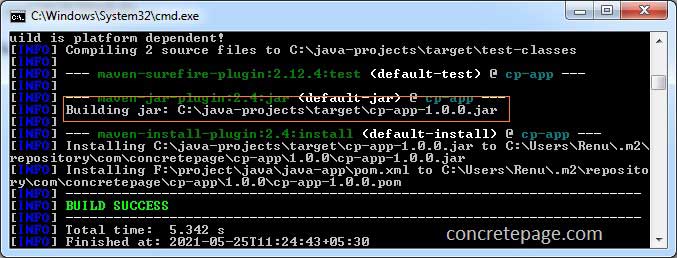
pom.xml.
activeProfiles in settings.xml
Profiles can also be configured and activated in settings.xml file. Create the profile using <profiles> tag and activate them using <activeProfile> tag.
settings.xml
<settings>
<profiles>
<profile>
<id>android-settings</id>
<properties>
<android.sdk.path>C:\Users\Arvind\android-sdks</android.sdk.path>
</properties>
</profile>
</profiles>
<activeProfiles>
<activeProfile>android-settings</activeProfile>
</activeProfiles>
</settings>
Deactivating activeByDefault Profile
As we know that if the value for activeByDefault is true for a profile, then that profile will be activated by default. If we want to deactivate that profile for specific goal run, we can use -P option with (!) with profile id.
mvn clean install -P !installConfig
Command to Display All Active Profiles
Maven has Help plugin that gives information about a project or the system. To display all active plugins, use following command.mvn help:active-profiles
References
Introduction to Build ProfilesSettings Reference


