How to Change to Dark Theme in Eclipse Luna
February 24, 2016
On this page we will provide how to change to dark theme in Eclipse Luna. Eclipse Luna comes with in-built Dark theme. We need not to install any plugin to get dark theme in eclipse Luna. Eclipse Luna ships with dark theme. The new dark theme of Eclipse Luna provides syntax highlighter settings for different programming language. Find the steps to change to dark theme in Eclipse Luna.
Step 1: Go to Window -> Preferences in Eclipse Luna.
Step 2: Go to General -> Appearance and click on Appearance. We will find the UI as given below.
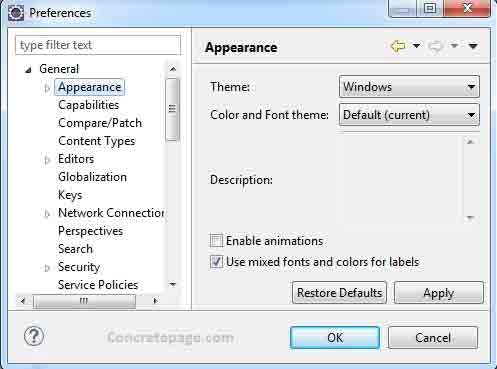
Step 3: To change theme, click on theme select box, and choose Dark then click on OK. The eclipse theme will be changed to dark theme. Here we can also change color and font theme. At any time we can restore defaults by clicking on Restore Defaults. Eclipse Luna with dark theme will look like as below.
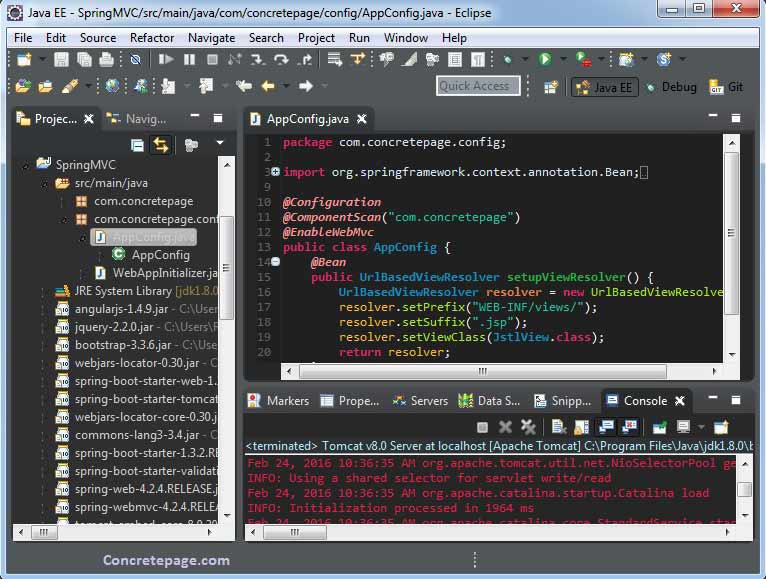
Enjoy dark theme!


