Angular Material Datepicker using Moment
July 03, 2020
This page will walk through Angular Material Datepicker using moment.js. Angular material provides MatMomentDateModule API that uses moment.js to create Datepicker. To create a Datepicker, we need DateAdapter and that can be provided by MatNativeDateModule, MatMomentDateModule, or a custom implementation. The MatNativeDateModule uses native JavaScript Date and MatMomentDateModule uses moment from moment.js. The MatMomentDateModule has advantage over MatNativeDateModule. This is because MatNativeDateModule uses native JavaScript Date and it cannot set parse format. The MomentDateAdapter or a custom DateAdapter can set parse format.
Here on this page we will provide a complete example to create Datepicker using
moment.js.
Contents
Technologies Used
Find the technologies being used in our example.1. Angular 10.0.0
2. Angular Material 10.0.0
3. Node.js 12.5.0
4. NPM 6.9.0
5. moment.js 2.27.0
Install moment.js
Themoment.js is a JavaScript library that can be used in place of native JavaScript Date. The moment.js library is the wrapper on native JavaScript Date. The moment.js is free and open source JavaScript library.
Angular
MatMomentDateModule internally imports Moment from moment.js and we need to install it in our application.
We can install
moment.js as following.
npm install moment --save
Using MatMomentDateModule
To use Datepicker withmoment.js we need to import MatMomentDateModule in our application module.
import { MatInputModule } from '@angular/material/input';
import { MatDatepickerModule } from '@angular/material/datepicker';
import { MatMomentDateModule } from '@angular/material-moment-adapter';
@NgModule({
imports: [
------
MatInputModule,
MatDatepickerModule,
MatMomentDateModule,
],
-------
})
export class AppModule { }
<mat-form-field> <mat-label>Date of Birth</mat-label> <input matInput [matDatepicker]="dob" formControlName="dateOfBirth"> <mat-datepicker-toggle matSuffix [for]="dob"></mat-datepicker-toggle> <mat-datepicker #dob></mat-datepicker> </mat-form-field>
Using
MAT_MOMENT_DATE_ADAPTER_OPTIONS : The
MomentDateAdapter parses date in our time zone specific locale, by default. We can change it to UTC by providing MAT_MOMENT_DATE_ADAPTER_OPTIONS by setting useUtc: true.
Import
MAT_MOMENT_DATE_ADAPTER_OPTIONS as following.
import { MAT_MOMENT_DATE_ADAPTER_OPTIONS } from '@angular/material-moment-adapter';
useUtc to true.
providers: [
{provide: MAT_MOMENT_DATE_ADAPTER_OPTIONS, useValue: {useUtc: true}}
]
MAT_MOMENT_DATE_ADAPTER_OPTIONS parses dates in forgiving way. To parse date strictly, we can use strict: true.
providers: [
{provide: MAT_MOMENT_DATE_ADAPTER_OPTIONS, useValue: {strict: true}}
]
Setting Date with Moment
Find the code to set Date in Datepicker usingmoment at runtime in our component.
Import
moment.
import * as _moment from 'moment'; const moment = _moment;
moment as following.
admDateRange: {
startDate: moment([2020, 5, 1]), //yyyy, mm, dd
endDate: moment([2020, 5, 25])
}
Complete Example
app.module.ts
import { BrowserModule } from '@angular/platform-browser';
import { NgModule } from '@angular/core';
import { FormsModule, ReactiveFormsModule } from '@angular/forms';
import { MatInputModule } from '@angular/material/input';
import { BrowserAnimationsModule } from '@angular/platform-browser/animations';
import { MatDatepickerModule } from '@angular/material/datepicker';
import { MatMomentDateModule, MAT_MOMENT_DATE_ADAPTER_OPTIONS } from '@angular/material-moment-adapter';
import { AppComponent } from './app.component';
import { StudentComponent } from './student.component';
@NgModule({
declarations: [
AppComponent,
StudentComponent
],
imports: [
BrowserModule,
FormsModule,
ReactiveFormsModule,
BrowserAnimationsModule,
MatInputModule,
MatDatepickerModule,
MatMomentDateModule,
],
providers: [
],
bootstrap: [ AppComponent ]
})
export class AppModule { }
import { Component, OnInit } from '@angular/core';
import { FormBuilder, FormControl } from '@angular/forms';
import { StudentService } from './student.service';
import * as _moment from 'moment';
const moment = _moment;
@Component({
selector: 'app-student',
templateUrl: './student.component.html'
})
export class StudentComponent implements OnInit {
constructor(private formBuilder: FormBuilder, private studentService: StudentService) { }
ngOnInit() {
}
studentForm = this.formBuilder.group({
name: '',
dateOfBirth: '',
admDateRange: this.formBuilder.group({
startDate: '',
endDate: ''
})
});
onFormSubmit() {
this.studentService.saveStudent(this.studentForm.value);
this.studentForm.reset();
}
setDefaultDate() {
this.studentForm.patchValue({
dateOfBirth: moment([2005, 10, 27]), //yyyy, mm, dd
admDateRange: {
startDate: moment([2020, 5, 1]),
endDate: moment([2020, 5, 25])
}
});
}
}
<h3>Datepicker with Moment</h3>
<form [formGroup]="studentForm" (ngSubmit)="onFormSubmit()">
<mat-form-field>
<mat-label>Student Name</mat-label>
<input matInput formControlName="name">
</mat-form-field>
<br/>
<mat-form-field>
<mat-label>Date of Birth</mat-label>
<input matInput [matDatepicker]="dob" formControlName="dateOfBirth">
<mat-datepicker-toggle matSuffix [for]="dob"></mat-datepicker-toggle>
<mat-datepicker #dob></mat-datepicker>
</mat-form-field>
<br/>
<mat-form-field>
<mat-label>Admission Date Range</mat-label>
<mat-date-range-input [rangePicker]="admDateRangePicker" formGroupName="admDateRange">
<input matStartDate formControlName="startDate" placeholder="Start date">
<input matEndDate formControlName="endDate" placeholder="End date">
</mat-date-range-input>
<mat-datepicker-toggle matSuffix [for]="admDateRangePicker"></mat-datepicker-toggle>
<mat-date-range-picker #admDateRangePicker></mat-date-range-picker>
</mat-form-field>
<br/><br/>
<button mat-raised-button>Submit</button>
<button mat-raised-button type="button" (click)="setDefaultDate()">Set Default Dates</button>
</form>
import { Injectable } from '@angular/core';
@Injectable({
providedIn: 'root'
})
export class StudentService {
saveStudent(student) {
console.log(JSON.stringify(student));
}
}
import { Component } from '@angular/core';
@Component({
selector: 'app-root',
template: `
<app-student></app-student>
`
})
export class AppComponent {
}
Run Application
To run the application, find the steps.1. Install Angular CLI using link.
2. Install Angular Material using link.
3. Download source code using download link given below on this page.
4. Use downloaded src in your Angular CLI application.
5. Run ng serve using command prompt.
6. Access the URL http://localhost:4200
Find the print screen of the output.
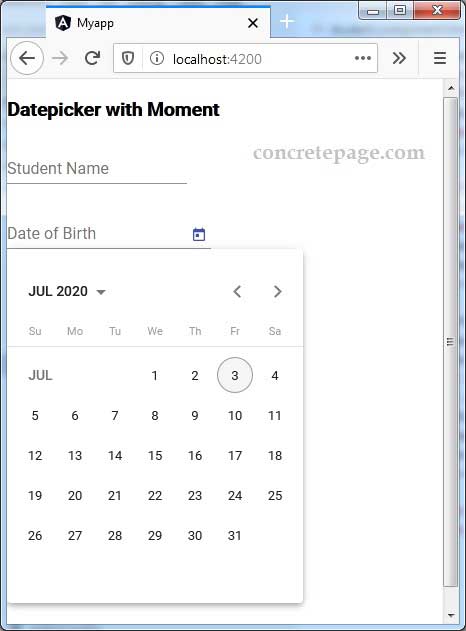
References
DatepickerMoment.js


