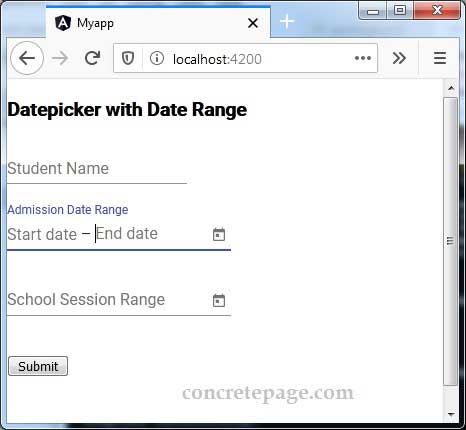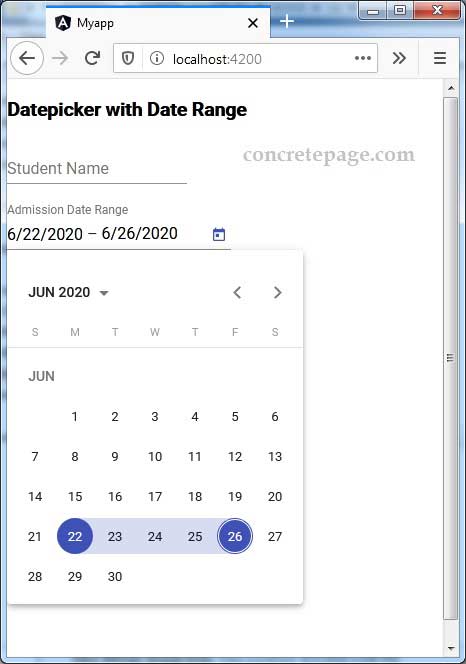Angular Material Datepicker : Date Range
June 26, 2020
This page will walk through Angular Material Datepicker with date range. Date range functionality in Datepicker has been introduced in Angular 10. To select a date range instead of a single date, we need to create Datepicker using <mat-date-range-picker>, <mat-date-range-input> and <mat-datepicker-toggle> elements. The <mat-date-range-input> consists two text input, one for start date and another for end date. The start date is lesser than end date and this is validated by matStartDateInvalid and matEndDateInvalid error attributes.
On this page we will create a complete example with reactive form. The form will contain two Datepicker with date range. On form submit we will fetch their values.
Contents
Technologies Used
Find the technologies being used in our example.1. Angular 10.0.0
2. Angular Material 10.0.0
3. Node.js 12.5.0
4. NPM 6.9.0
Creating Datepicker with Date Range
To create Datepicker we need to importMatDatepickerModule in our application module.
import { MatDatepickerModule } from '@angular/material/datepicker';
DateAdapter and for this we can import MatNativeDateModule, MatMomentDateModule, or we can provide a custom implementation. In our example we are importing MatNativeDateModule.
import { MatNativeDateModule } from '@angular/material/core';
MatInputModule in our application module.
import { MatInputModule } from '@angular/material/input';
<mat-form-field>
<mat-label>Choose Date Range</mat-label>
<mat-date-range-input [rangePicker]="myRangePicker">
<input matStartDate placeholder="Start date">
<input matEndDate placeholder="End date">
</mat-date-range-input>
<mat-datepicker-toggle matSuffix [for]="myRangePicker"></mat-datepicker-toggle>
<mat-date-range-picker #myRangePicker></mat-date-range-picker>
</mat-form-field>
<mat-date-range-picker>: This element creates the popup panel for selecting the date range. It acts same as
<mat-datepicker> element.
<mat-date-range-input>: It requires two input text, for start and end date. We need to bind
rangePicker property in this element. The input text for start date, uses matStartDate attribute and for end date input text, uses matEndDate attribute.
<mat-datepicker-toggle>: This element adds a toggle button to Datepicker.
Validating and Getting Date Range with FormGroup
To validate start date and end date in Datepicker date range, Angular material providesmatStartDateInvalid and matEndDateInvalid error attributes.
Suppose we want to fetch data using
FormGroup.
studentForm = this.formBuilder.group({
admDateRange: this.formBuilder.group({
startDate: '',
endDate: ''
}),
------
});
<mat-form-field>
<mat-label>Admission Date Range</mat-label>
<mat-date-range-input [rangePicker]="admDateRangePicker" formGroupName="admDateRange">
<input matStartDate formControlName="startDate" placeholder="Start date">
<input matEndDate formControlName="endDate" placeholder="End date">
</mat-date-range-input>
<mat-datepicker-toggle matSuffix [for]="admDateRangePicker"></mat-datepicker-toggle>
<mat-date-range-picker #admDateRangePicker></mat-date-range-picker>
<mat-error *ngIf="studentForm.get('admDateRange').get('startDate').hasError('matStartDateInvalid')">
Invalid start date
</mat-error>
<mat-error *ngIf="studentForm.get('admDateRange').get('endDate').hasError('matEndDateInvalid')">
Invalid end date
</mat-error>
</mat-form-field>
Complete Example
Here we will create a reactive form with two date fields with date range.student.component.html
<h3>Datepicker with Date Range</h3>
<form [formGroup]="studentForm" (ngSubmit)="onFormSubmit()">
<mat-form-field>
<mat-label>Student Name</mat-label>
<input matInput formControlName="name">
</mat-form-field>
<br/>
<mat-form-field>
<mat-label>Admission Date Range</mat-label>
<mat-date-range-input [rangePicker]="admDateRangePicker" formGroupName="admDateRange">
<input matStartDate formControlName="startDate" placeholder="Start date">
<input matEndDate formControlName="endDate" placeholder="End date">
</mat-date-range-input>
<mat-datepicker-toggle matSuffix [for]="admDateRangePicker"></mat-datepicker-toggle>
<mat-date-range-picker #admDateRangePicker></mat-date-range-picker>
<mat-error *ngIf="studentForm.get('admDateRange').get('startDate').hasError('matStartDateInvalid')">
Invalid start date
</mat-error>
<mat-error *ngIf="studentForm.get('admDateRange').get('endDate').hasError('matEndDateInvalid')">
Invalid end date
</mat-error>
</mat-form-field>
<br/>
<mat-form-field>
<mat-label>School Session Range</mat-label>
<mat-date-range-input [rangePicker]="sessionRangePicker" formGroupName="sessionRange">
<input matStartDate formControlName="startDate" placeholder="Start date">
<input matEndDate formControlName="endDate" placeholder="End date">
</mat-date-range-input>
<mat-datepicker-toggle matSuffix [for]="sessionRangePicker"></mat-datepicker-toggle>
<mat-date-range-picker #sessionRangePicker></mat-date-range-picker>
<mat-error *ngIf="studentForm.get('sessionRange').get('startDate').hasError('matStartDateInvalid')">
Invalid start date
</mat-error>
<mat-error *ngIf="studentForm.get('sessionRange').get('endDate').hasError('matEndDateInvalid')">
Invalid end date
</mat-error>
</mat-form-field>
<br/><br/>
<button mat-raised-button>Submit</button>
</form>
import { Component, OnInit } from '@angular/core';
import { FormBuilder } from '@angular/forms';
import { StudentService } from './student.service';
@Component({
selector: 'app-student',
templateUrl: './student.component.html'
})
export class StudentComponent implements OnInit {
constructor(private formBuilder: FormBuilder, private studentService: StudentService) { }
ngOnInit() {
}
studentForm = this.formBuilder.group({
name: '',
admDateRange: this.formBuilder.group({
startDate: '',
endDate: ''
}),
sessionRange: this.formBuilder.group({
startDate: '',
endDate: ''
})
});
onFormSubmit() {
this.studentService.saveStudent(this.studentForm.value);
this.studentForm.reset();
}
}
import { Injectable } from '@angular/core';
@Injectable({
providedIn: 'root'
})
export class StudentService {
saveStudent(student) {
console.log(JSON.stringify(student));
}
}
import { Component } from '@angular/core';
@Component({
selector: 'app-root',
template: `
<app-student></app-student>
`
})
export class AppComponent {
}
import { BrowserModule } from '@angular/platform-browser';
import { NgModule } from '@angular/core';
import { FormsModule, ReactiveFormsModule } from '@angular/forms';
import { MatInputModule } from '@angular/material/input';
import { BrowserAnimationsModule } from '@angular/platform-browser/animations';
import { MatDatepickerModule } from '@angular/material/datepicker';
import { MatNativeDateModule } from '@angular/material/core';
import { AppComponent } from './app.component';
import { StudentComponent } from './student.component';
@NgModule({
declarations: [
AppComponent,
StudentComponent
],
imports: [
BrowserModule,
FormsModule,
ReactiveFormsModule,
BrowserAnimationsModule,
MatInputModule,
MatDatepickerModule,
MatNativeDateModule
],
providers: [],
bootstrap: [ AppComponent ]
})
export class AppModule { }
Run Application
To run the application, find the steps.1. Install Angular CLI using link.
2. Install Angular Material using link.
3. Download source code using download link given below on this page.
4. Use downloaded src in your Angular CLI application.
5. Run ng serve using command prompt.
6. Access the URL http://localhost:4200
Find the print screen of the output.