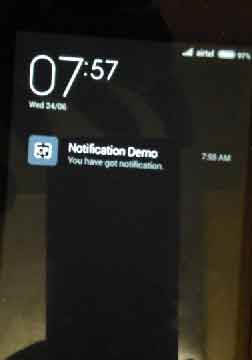Android Notification Example with Vibration, Sound, Action and Big View Styles
June 19, 2015
In this page we will walk through android notification example with vibration, sound, action and big view styles. Android provides NotificationManager which provides notify method to display notification. On click of notification, we can define action and for that we have to create PendingIntent. To create notification layout, we use NotificationCompat.Builder which has different method to enable vibration, sound, action button, big view style etc. Find the example step by step.
Create PendingIntent for Notification Click Action
To create notification, first step is to create PendingIntent.
Intent myIntent = new Intent(this, NotificationActivity.class); PendingIntent pendingIntent = PendingIntent.getActivity(this, 0, myIntent, 0);
NotificationActivity. Using it instantiate Intent and then instantiate PendingIntent.
Create NotificationCompat.Builder
android.support.v4.app.NotificationCompat.Builder creates notification layout. It provides methods using which we configure notification with sound, vibration, add action button, big view etc.
NotificationCompat.Builder notificationBuilder = new NotificationCompat.Builder(MainActivity.this)
.setContentTitle("Notification Demo").setSmallIcon(R.drawable.ic_launcher).setContentIntent(pendingIntent)
.setContentText("You have got notification.");
Create NotificationManager and notify Method
android.app.NotificationManager notifies notification to the user using notify method. The notification can be of different variety.
1. Persistent icon in status bar.
2. Flashing led on device.
3. Playing sound
4. By vibration
Every notification has an id. If we notify notification with same id, the previous one will be overridden.
NotificationManager notificationManager = notificationManager.notify(1, notificationBuilder.build());
Notification with Vibration
To get notification with vibration, NotificationCompat.Builder provides setVibrate method in which we have to pass long array of milliseconds in int to turn on or off the vibrator.
long[] v = {500,1000};
notificationBuilder.setVibrate(v);
Notification with Sound
To get sound in notification, first get the notification sound URL by using RingtoneManager.TYPE_NOTIFICATION then call setSound method.
Uri uri = RingtoneManager.getDefaultUri(RingtoneManager.TYPE_NOTIFICATION); notificationBuilder.setSound(uri);
Notification with Big View Styles
Big view style in notification only works when the platform supports rich notification styles. We call setStyle method to enable it as follows.
notificationBuilder.setStyle(new NotificationCompat.BigTextStyle().bigText("Big View Styles"));
Notification with Action Button
Before Android 4.1, action button will not appear. To enable action button NotificationCompat.Builder provides addAction (int icon, CharSequence title, PendingIntent intent) method. Here intent is created to get action on click of action button. We can add more than one action button.
PendingIntent childPIntent = PendingIntent.getActivity(MainActivity.this, 0, childIntent, 0); notificationBuilder.addAction(R.drawable.ic_launcher, "Add", childPIntent);
Complete Example
Now find a complete example in which we are creating notification with sound and vibration.
Create Activity Classes
MainActivity.java
package com.concretepage.android;
import android.app.NotificationManager;
import android.app.PendingIntent;
import android.content.Context;
import android.content.Intent;
import android.media.RingtoneManager;
import android.net.Uri;
import android.os.Bundle;
import android.support.v4.app.FragmentActivity;
import android.support.v4.app.NotificationCompat;
import android.view.View;
import android.view.View.OnClickListener;
import android.widget.Button;
public class MainActivity extends FragmentActivity{
private PendingIntent pendingIntent;
private NotificationManager notificationManager;
private NotificationCompat.Builder notificationBuilder;
@Override
public void onCreate(Bundle savedInstanceState) {
super.onCreate(savedInstanceState);
setContentView(R.layout.mylayout);
//create Intent
Intent myIntent = new Intent(this, NotificationActivity.class);
//Initialize PendingIntent
pendingIntent = PendingIntent.getActivity(this, 0, myIntent, 0);
//Initialize NotificationManager using Context.NOTIFICATION_SERVICE
notificationManager = (NotificationManager)getSystemService(Context.NOTIFICATION_SERVICE);
//Create listener to listen button click
OnClickListener listener = new OnClickListener() {
public void onClick(View view) {
//Prepare Notification Builder
notificationBuilder = new NotificationCompat.Builder(MainActivity.this)
.setContentTitle("Notification Demo").setSmallIcon(R.drawable.ic_launcher).setContentIntent(pendingIntent)
.setContentText("You have got notification.");
//add sound
Uri uri = RingtoneManager.getDefaultUri(RingtoneManager.TYPE_NOTIFICATION);
notificationBuilder.setSound(uri);
//vibrate
long[] v = {500,1000};
notificationBuilder.setVibrate(v);
notificationManager.notify(1, notificationBuilder.build());
}
};
Button btn = (Button)findViewById(R.id.button);
btn.setOnClickListener(listener);
}
}
NotificationActivity.java
package com.concretepage.android;
import android.app.Activity;
import android.os.Bundle;
import android.widget.TextView;
public class NotificationActivity extends Activity {
@Override
public void onCreate(Bundle savedInstanceState) {
super.onCreate(savedInstanceState);
setContentView(R.layout.msglayout);
TextView textView = (TextView)findViewById(R.id.msg);
textView.setText("Hello World!");
}
}
ChildNotificationActivity.java
package com.concretepage.android;
import android.app.Activity;
import android.os.Bundle;
import android.widget.TextView;
public class ChildNotificationActivity extends Activity {
@Override
public void onCreate(Bundle savedInstanceState) {
super.onCreate(savedInstanceState);
setContentView(R.layout.child_msg_layout);
TextView textView = (TextView)findViewById(R.id.childmsg);
textView.setText("Child World!");
}
}
AndroidManifest.xml
<?xml version="1.0" encoding="utf-8"?>
<manifest xmlns:android="http://schemas.android.com/apk/res/android"
package="com.concretepage.android"
android:versionCode="1"
android:versionName="1.0" >
<uses-sdk android:minSdkVersion="11" android:targetSdkVersion="19" />
<uses-permission android:name="android.permission.VIBRATE" />
<application
android:allowBackup ="false"
android:icon="@drawable/ic_launcher"
android:label="@string/app_name" >
<activity android:name=".MainActivity" android:label="@string/app_name" >
<intent-filter>
<action android:name="android.intent.action.MAIN" />
<category android:name="android.intent.category.LAUNCHER" />
</intent-filter>
</activity>
<activity android:name=".NotificationActivity" android:label="Notification Click Action"/>
<activity android:name=".ChildNotificationActivity" android:label="Child Notification Click Action"/>
</application>
</manifest>
Layout XMLs
mylayout.xml
<?xml version="1.0" encoding="utf-8"?>
<LinearLayout xmlns:android="http://schemas.android.com/apk/res/android"
xmlns:tools="http://schemas.android.com/tools"
android:layout_width="match_parent"
android:layout_height="match_parent"
android:background="#D1C4E9"
android:orientation="vertical" >
<Button
android:id="@+id/button"
android:layout_width="fill_parent"
android:layout_height="wrap_content"
android:text="@string/btn"/>
</LinearLayout>
msglayout.xml
<?xml version="1.0" encoding="utf-8"?>
<LinearLayout xmlns:android="http://schemas.android.com/apk/res/android"
xmlns:tools="http://schemas.android.com/tools"
android:layout_width="match_parent"
android:layout_height="match_parent"
android:background="#D1C4E9"
android:orientation="vertical" >
<TextView
android:layout_width="wrap_content"
android:layout_height="wrap_content"
android:layout_gravity="center"
android:textColor="#b0b0ff"
android:textSize="30sp"
android:id="@+id/msg"/>
</LinearLayout>
child_msg_layout.xml
<?xml version="1.0" encoding="utf-8"?>
<LinearLayout xmlns:android="http://schemas.android.com/apk/res/android"
xmlns:tools="http://schemas.android.com/tools"
android:layout_width="match_parent"
android:layout_height="match_parent"
android:background="#D1C4E9"
android:orientation="vertical" >
<TextView
android:layout_width="wrap_content"
android:layout_height="wrap_content"
android:layout_gravity="center"
android:textColor="#b0b0ff"
android:textSize="30sp"
android:id="@+id/childmsg"/>
</LinearLayout>
strings.xml
<?xml version="1.0" encoding="utf-8"?>
<resources>
<string name="app_name">Concrete Page</string>
<string name="btn"> Notification Demo</string>
</resources>
Output
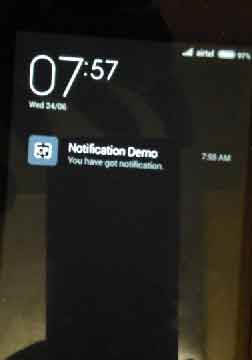
Download Source Code
package com.concretepage.android;
import android.app.NotificationManager;
import android.app.PendingIntent;
import android.content.Context;
import android.content.Intent;
import android.media.RingtoneManager;
import android.net.Uri;
import android.os.Bundle;
import android.support.v4.app.FragmentActivity;
import android.support.v4.app.NotificationCompat;
import android.view.View;
import android.view.View.OnClickListener;
import android.widget.Button;
public class MainActivity extends FragmentActivity{
private PendingIntent pendingIntent;
private NotificationManager notificationManager;
private NotificationCompat.Builder notificationBuilder;
@Override
public void onCreate(Bundle savedInstanceState) {
super.onCreate(savedInstanceState);
setContentView(R.layout.mylayout);
//create Intent
Intent myIntent = new Intent(this, NotificationActivity.class);
//Initialize PendingIntent
pendingIntent = PendingIntent.getActivity(this, 0, myIntent, 0);
//Initialize NotificationManager using Context.NOTIFICATION_SERVICE
notificationManager = (NotificationManager)getSystemService(Context.NOTIFICATION_SERVICE);
//Create listener to listen button click
OnClickListener listener = new OnClickListener() {
public void onClick(View view) {
//Prepare Notification Builder
notificationBuilder = new NotificationCompat.Builder(MainActivity.this)
.setContentTitle("Notification Demo").setSmallIcon(R.drawable.ic_launcher).setContentIntent(pendingIntent)
.setContentText("You have got notification.");
//add sound
Uri uri = RingtoneManager.getDefaultUri(RingtoneManager.TYPE_NOTIFICATION);
notificationBuilder.setSound(uri);
//vibrate
long[] v = {500,1000};
notificationBuilder.setVibrate(v);
notificationManager.notify(1, notificationBuilder.build());
}
};
Button btn = (Button)findViewById(R.id.button);
btn.setOnClickListener(listener);
}
}
package com.concretepage.android;
import android.app.Activity;
import android.os.Bundle;
import android.widget.TextView;
public class NotificationActivity extends Activity {
@Override
public void onCreate(Bundle savedInstanceState) {
super.onCreate(savedInstanceState);
setContentView(R.layout.msglayout);
TextView textView = (TextView)findViewById(R.id.msg);
textView.setText("Hello World!");
}
}
package com.concretepage.android;
import android.app.Activity;
import android.os.Bundle;
import android.widget.TextView;
public class ChildNotificationActivity extends Activity {
@Override
public void onCreate(Bundle savedInstanceState) {
super.onCreate(savedInstanceState);
setContentView(R.layout.child_msg_layout);
TextView textView = (TextView)findViewById(R.id.childmsg);
textView.setText("Child World!");
}
}
<?xml version="1.0" encoding="utf-8"?>
<manifest xmlns:android="http://schemas.android.com/apk/res/android"
package="com.concretepage.android"
android:versionCode="1"
android:versionName="1.0" >
<uses-sdk android:minSdkVersion="11" android:targetSdkVersion="19" />
<uses-permission android:name="android.permission.VIBRATE" />
<application
android:allowBackup ="false"
android:icon="@drawable/ic_launcher"
android:label="@string/app_name" >
<activity android:name=".MainActivity" android:label="@string/app_name" >
<intent-filter>
<action android:name="android.intent.action.MAIN" />
<category android:name="android.intent.category.LAUNCHER" />
</intent-filter>
</activity>
<activity android:name=".NotificationActivity" android:label="Notification Click Action"/>
<activity android:name=".ChildNotificationActivity" android:label="Child Notification Click Action"/>
</application>
</manifest>
<?xml version="1.0" encoding="utf-8"?>
<LinearLayout xmlns:android="http://schemas.android.com/apk/res/android"
xmlns:tools="http://schemas.android.com/tools"
android:layout_width="match_parent"
android:layout_height="match_parent"
android:background="#D1C4E9"
android:orientation="vertical" >
<Button
android:id="@+id/button"
android:layout_width="fill_parent"
android:layout_height="wrap_content"
android:text="@string/btn"/>
</LinearLayout>
<?xml version="1.0" encoding="utf-8"?>
<LinearLayout xmlns:android="http://schemas.android.com/apk/res/android"
xmlns:tools="http://schemas.android.com/tools"
android:layout_width="match_parent"
android:layout_height="match_parent"
android:background="#D1C4E9"
android:orientation="vertical" >
<TextView
android:layout_width="wrap_content"
android:layout_height="wrap_content"
android:layout_gravity="center"
android:textColor="#b0b0ff"
android:textSize="30sp"
android:id="@+id/msg"/>
</LinearLayout>
<?xml version="1.0" encoding="utf-8"?>
<LinearLayout xmlns:android="http://schemas.android.com/apk/res/android"
xmlns:tools="http://schemas.android.com/tools"
android:layout_width="match_parent"
android:layout_height="match_parent"
android:background="#D1C4E9"
android:orientation="vertical" >
<TextView
android:layout_width="wrap_content"
android:layout_height="wrap_content"
android:layout_gravity="center"
android:textColor="#b0b0ff"
android:textSize="30sp"
android:id="@+id/childmsg"/>
</LinearLayout>
<?xml version="1.0" encoding="utf-8"?>
<resources>
<string name="app_name">Concrete Page</string>
<string name="btn"> Notification Demo</string>
</resources>